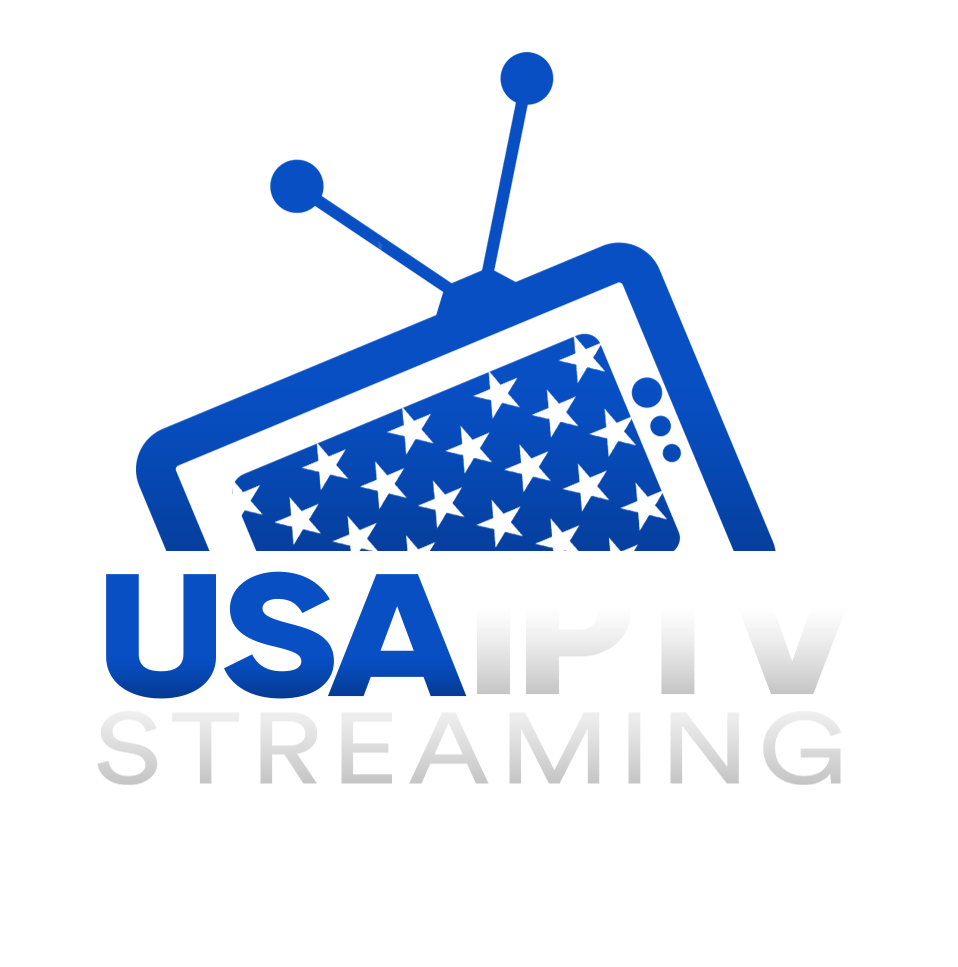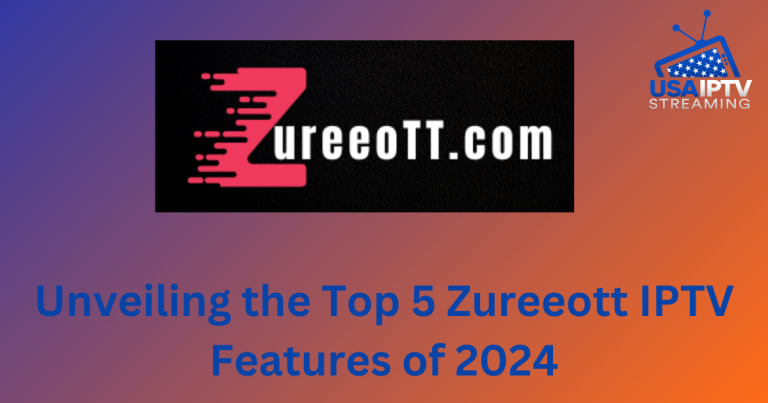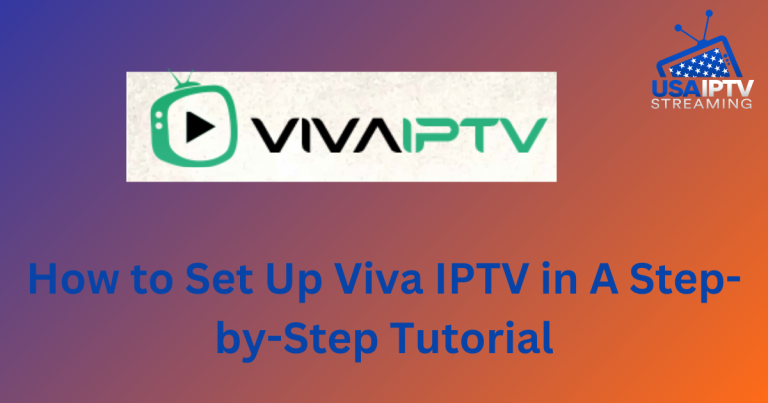How to Install Tempest Kodi Addon
In this guide, I’ll walk you through the steps to install the Tempest addon on Kodi, compatible with Amazon FireStick, Fire Stick 4K, Fire TV Cube, Android boxes, mobile devices and tablets, Windows, Mac, and Linux. With the constantly changing landscape of Kodi addons, it can be challenging to keep track of which ones work reliably. Fortunately, Tempest is a solid choice that performs exceptionally well. Similar to the Medusa addon, Tempest provides a reliable alternative for streaming enthusiasts.
What is the Tempest Kodi Addon?
Tempest is a Kodi addon that allows users to stream IPTV shows and movies from a vast library of video content, many in full HD quality. It aggregates content from various online sources, making it a comprehensive solution for daily entertainment needs.
Step-by-Step Guide to Install the Tempest Kodi Addon
The following guide outlines the essential steps to install the Tempest Kodi addon. Follow these instructions carefully to set up the addon and start enjoying a wide range of content.
Step 1: Enable Unknown Sources
Before you can install any third-party addons on Kodi, you must enable the “Unknown Sources” option on your device. Follow these steps:
- Open Kodi Settings: From the Kodi home screen, click on the Settings icon (cog symbol) in the upper-left corner.
- Select System: On the next screen, choose the System option.
- Enable Unknown Sources: Navigate to Add-ons in the left-hand menu and toggle the Unknown Sources slider to the right.
- Confirm Warning: You will receive a warning message about installing addons from unknown sources. Click Yes to proceed. This addon is safe to use, but for added security, you can always disable this option after installing the addon.
Step 2: Install the Tempest Repository
Now that unknown sources are enabled, you can proceed to install the Tempest repository. Follow these steps:
- Go to File Manager: From the Kodi home screen, click the Settings icon (cog symbol) again and choose File Manager.
- Add Source: In the File Manager menu, select Add Source.
- Enter the URL: Click on
<None>and enter the following URL:https://tempest0580.github.io/. Click OK. - Name the Source: Give the source a memorable name, such as “Tempest,” and click OK to confirm.
- Return to the Home Screen: Press the Escape or Back button to return to the Kodi home screen.
Step 3: Install the Tempest Repository from the Zip File
- Open Add-ons Menu: From the home screen, select Add-ons.
- Install from Zip File: Click Install from zip file.
- Select the Source: Choose the source name you entered earlier (e.g., “Tempest”) and click OK.
- Install the Repository Zip File: Select the file named
repository.tempest-x.x.x.zip(the version number may vary) and click OK. - Wait for Installation Confirmation: Wait for the repository to install. A notification will appear in the upper right corner of your screen indicating that the addon has been installed.
Step 4: Install the Tempest Addon
With the repository installed, you can now install the Tempest addon itself.
- Select Install from Repository: From the Add-ons menu, choose Install from repository.
- Choose Tempest Repo: Select the Tempest Repo from the list of available repositories.
- Select Video Add-ons: Navigate to Video add-ons to see all available options.
- Choose Tempest: Select Tempest from the list.
- Click Install: Click the Install button located in the lower-right corner of your screen.
- Confirm Additional Addons: A pop-up will appear informing you of additional addons required for Tempest to function correctly. Click OK to proceed.
- Wait for Installation: Wait for the Tempest addon to install. You will see a notification in the upper-right corner once the installation is complete.
Step 5: Access and Use the Tempest Addon
- Open Addons Menu: From the Kodi home screen, select Add-ons.
- Launch Tempest: Find Tempest in the list of installed addons and click on it to launch.
Conclusion
You have successfully installed the Tempest addon on Kodi. This guide provided a clear and concise method for installing Tempest on your Kodi device. The Tempest addon offers an extensive collection of content, including some broadcasts in 4K resolution, making it a valuable addition to your Kodi setup. By following these steps, you can explore the wealth of entertainment options available through the Tempest addon.