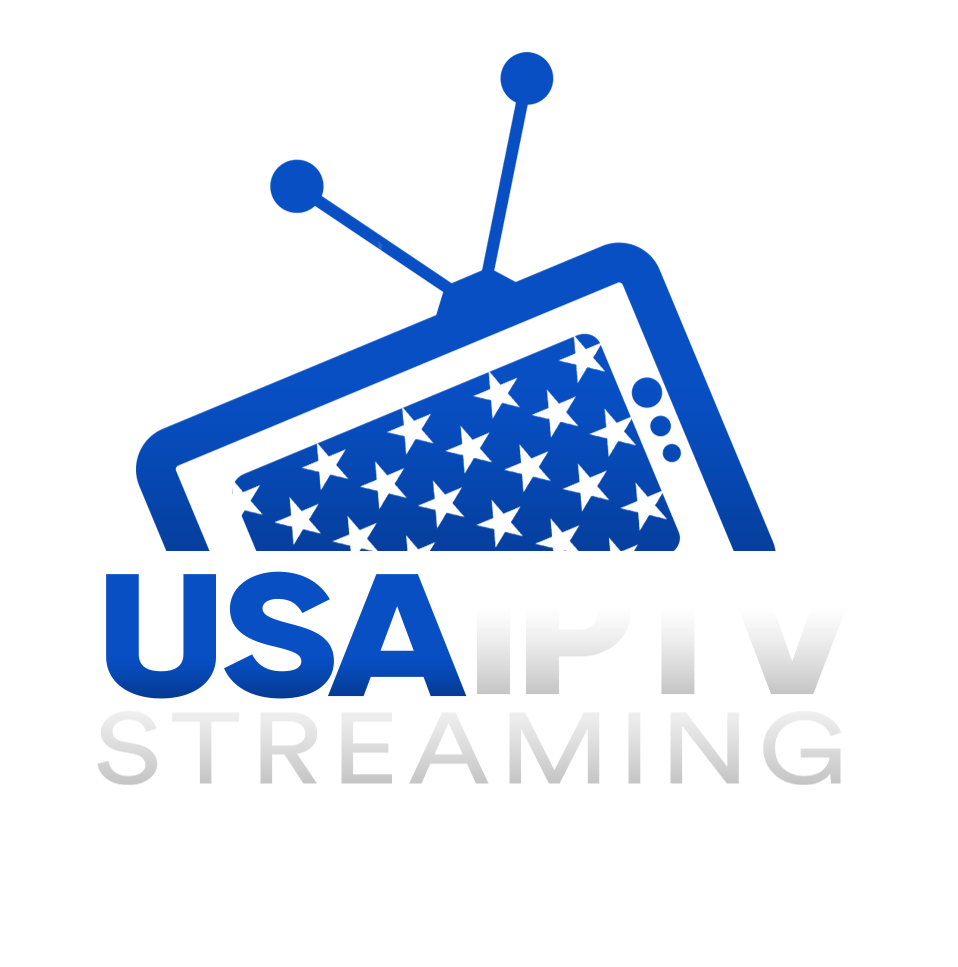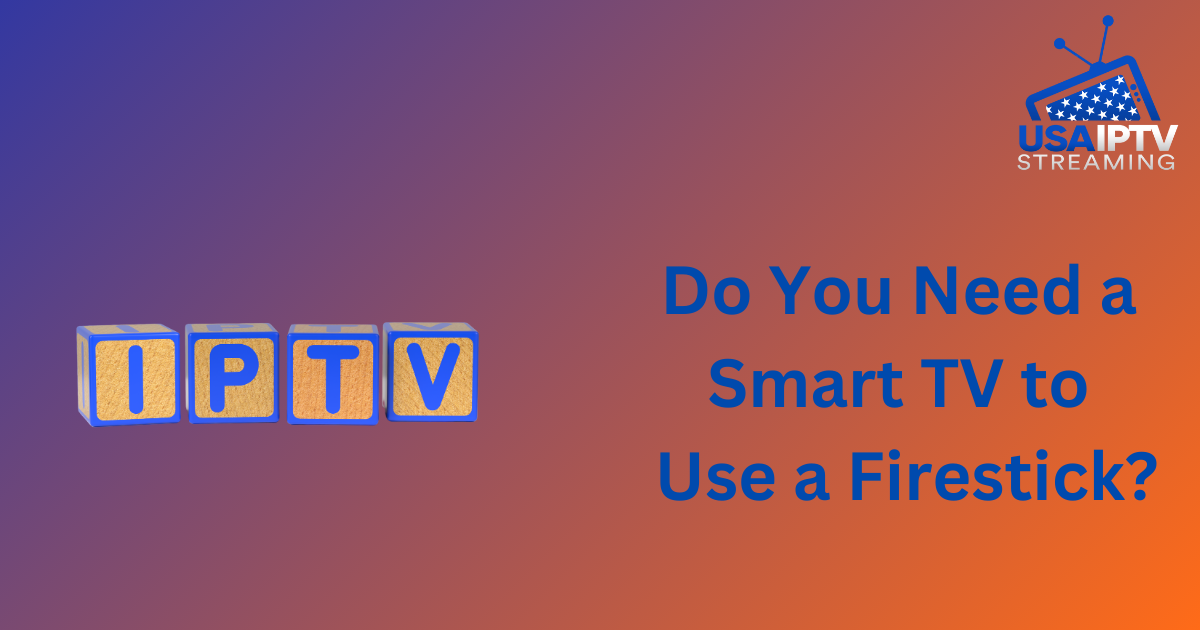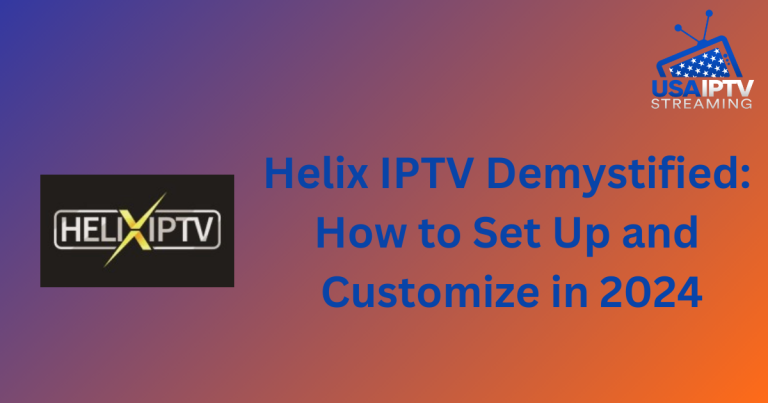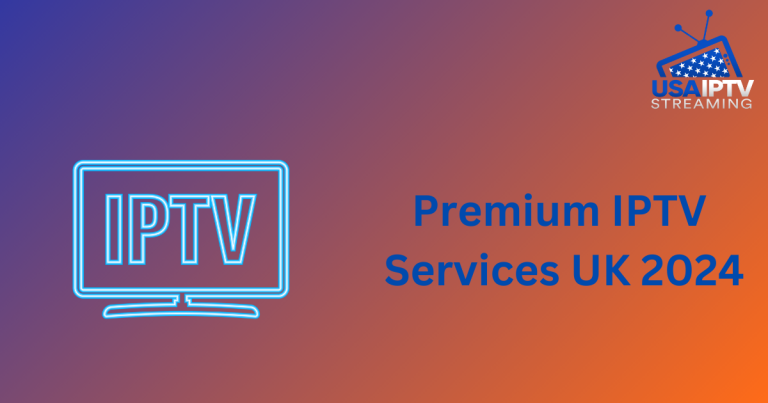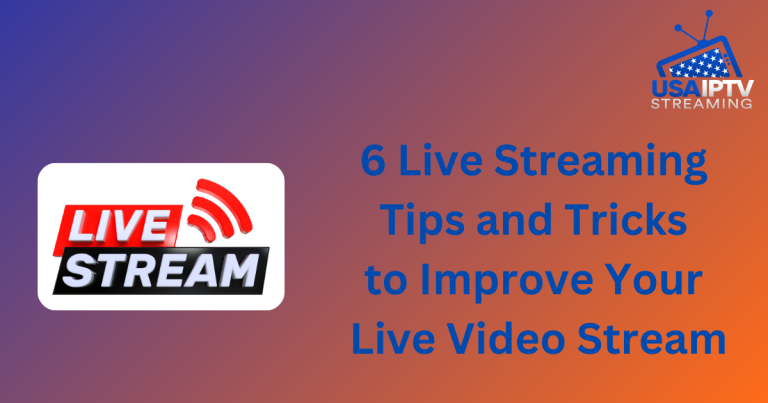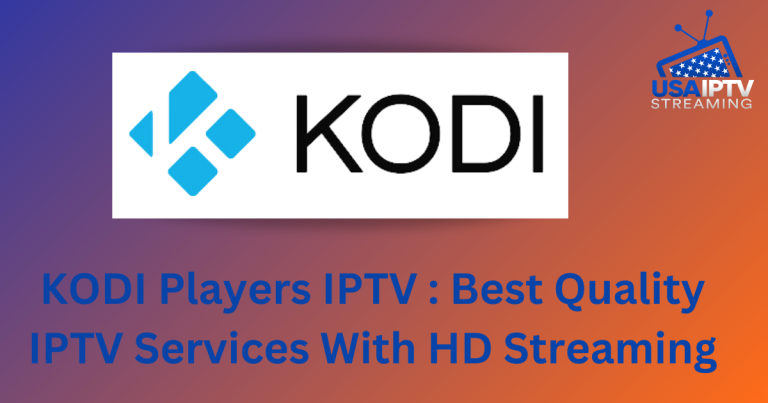Do You Need a Smart TV to Use a Firestick?
Are you considering purchasing a Firestick for your home entertainment system but unsure if it will work with your current TV? One common question potential buyers often ask is whether a smart TV is necessary to use a Firestick. Let’s explore this question and provide a clear answer.
In short, no, you don’t need a smart TV to use a Firestick. The Amazon Firestick is designed to turn any standard television into a smart TV by connecting to its HDMI port. Once connected, the Firestick grants you access to a wide range of streaming services, apps, and entertainment options, regardless of your TV’s inherent capabilities.
What is a Firestick?
Amazon’s Firestick is a compact streaming device that plugs into your TV’s HDMI port, allowing you to stream content from various apps and services, including Netflix, Hulu, Amazon Prime Video, and more. Essentially, it transforms a conventional television into a smart TV by enabling internet connectivity and access to online streaming services.
Related Reading: IPTV UK
What is a Smart TV?
A smart TV is a television that comes with built-in internet connectivity and apps, enabling direct streaming of video content without the need for additional devices like the Firestick. Smart TVs typically feature app stores, web browsing capabilities, and voice control.
Compatibility of Firestick with Smart TVs
Contrary to popular belief, owning a smart TV is not necessary to use a Firestick. The Firestick is compatible with any TV that has an HDMI port, whether it’s a smart TV or not.
How Does a Firestick Work with Non-Smart TVs?
A Firestick can effectively transform a non-smart television into a smart TV by providing access to streaming services, apps, and other online content. Here’s how it works:
- Plug & Play: The Firestick is a small device that connects to your television’s HDMI port. Once plugged in, it converts your standard TV into a smart TV capable of streaming content from the internet.
- Internet Connection: The Firestick requires an internet connection to function. You can connect it via Wi-Fi or use an Ethernet adapter for a wired connection.
- User Interface: The Firestick features an intuitive interface navigated using a remote control. This interface allows you to access various streaming services, such as Netflix, Amazon Prime Video, and more.
- App Installation: Just like a smartphone, you can download and install apps directly on the Firestick. This includes entertainment apps, games, news, and even web browsers.
- Content Streaming: Once connected and set up, the Firestick enables you to stream movies, TV shows, music, and other content directly to your TV. Depending on the model, it can stream in up to 4K resolution.
- Voice Control: Some Firestick models come with voice control through Amazon Alexa. This allows you to search for content, control playback, and even manage smart home devices using voice commands.
Related Reading: Best IPTV Provider UK
Advantages of Using a Firestick with a Smart TV
Using a Firestick with a smart TV offers several benefits:
- Expanded Content Options: While smart TVs come with built-in apps like Netflix and Hulu, a Firestick significantly expands your content options. You gain access to a broader range of streaming services, including Amazon Prime Video, Disney+, HBO Max, and more.
- Regular Updates and Support: Amazon regularly updates and supports Firestick devices, ensuring you always have the latest features and improvements. This keeps your streaming experience smooth and up-to-date.
- Voice Control: Many Firestick models offer voice control via Amazon Alexa. You can use voice commands to search for content, control playback, adjust settings, and even activate compatible smart home devices.
- Enhanced User Interface: The Firestick interface is designed for ease of use, often offering a more organized and user-friendly layout than some smart TV interfaces. It’s typically faster and more responsive when switching between apps and content.
- Portability: If you have multiple TVs in your home, a Firestick can be easily moved from one TV to another, providing a consistent streaming experience across all rooms.
- Compatibility with Older Televisions: Firestick can turn older, non-smart TVs into smart TVs, allowing you to access streaming services and apps without needing to replace your TV.
- Affordability: Firestick devices are generally less expensive than purchasing a new smart TV. This makes it an affordable way to upgrade your entertainment system and access the latest streaming content.
- Additional Features: Firestick supports screen mirroring, enabling you to mirror content from your smartphone or tablet onto your TV screen. This is perfect for viewing photos, videos, and presentations on a larger screen.
Do You Need a Smart TV to Use a Firestick?
No, you do not need a smart TV to use a Firestick. The Firestick is a standalone device that adds smart features to any TV with an HDMI port. You can use a Firestick with any TV that has an HDMI connection and supports at least 720p resolution.
Related Reading: IPTV Subscription UK
Do I Need a Firestick with a Smart TV?
How to Set Up the Firestick with a Non-Smart TV
Setting up a Firestick with a non-smart TV is a straightforward process that can greatly enhance your television’s functionality. Here’s a step-by-step guide:
- Gather the Necessary Equipment:
- Amazon Firestick
- HDMI port on your TV
- Power adapter for the Firestick (usually included)
- Connect the Firestick to the TV:
- Plug the Firestick into an available HDMI port on your TV.
- If the Firestick requires power (some newer TVs may power it through HDMI), connect the included power adapter to the Firestick and plug it into an electrical outlet.
- Power On the TV:
- Turn on your TV and select the HDMI input to which the Firestick is connected (typically via the TV remote).
Setting Up the Firestick
Once connected, the Firestick logo will appear on the screen. Follow the on-screen instructions to pair the remote with the Firestick. Use the remote to select your preferred language and Wi-Fi network. When prompted, enter your Wi-Fi password.
- Sign In or Create an Amazon Account:
- If you don’t already have an account, you can create one during the setup process.
- Install Updates (If Needed):
- The Firestick may prompt you to install any available updates. If prompted, allow the updates to complete.
- Enjoy Streaming!
- Once set up, you can use the Firestick to stream your favorite apps and entertainment. Install apps from the Amazon App Store, such as Netflix, Prime Video, and Hulu.
Control via the Remote
Use the Firestick remote to navigate apps, search for content, and control playback.
Related Reading: Is Netflix Free on an Android Box?
Conclusion
In conclusion, owning a smart TV is not necessary to enjoy the benefits of a Firestick. Whether you have a smart or traditional TV, the Firestick offers a versatile and convenient way to stream content on any HDMI-compatible screen.