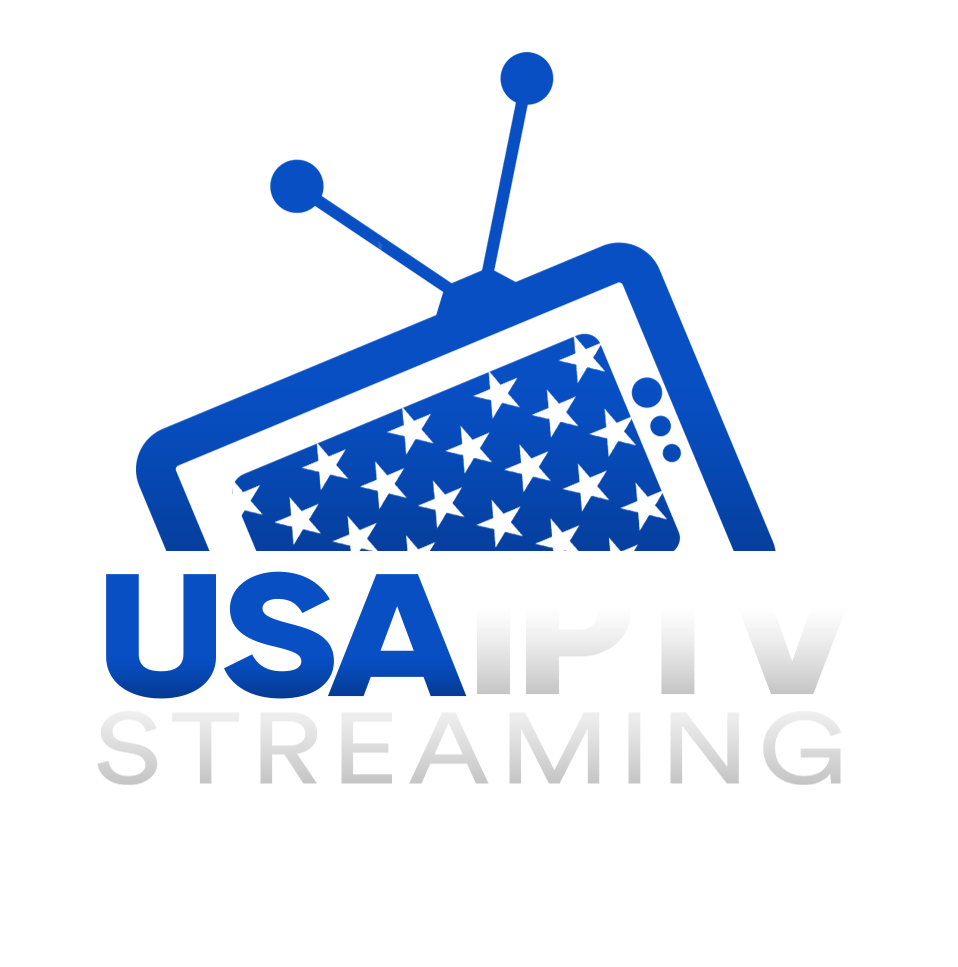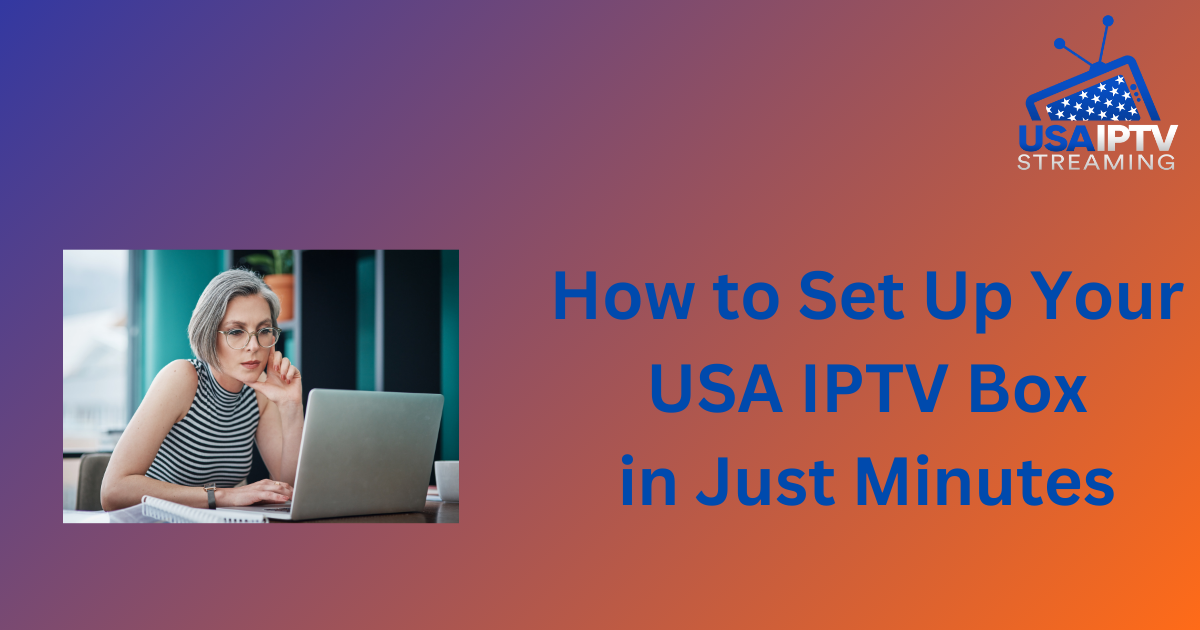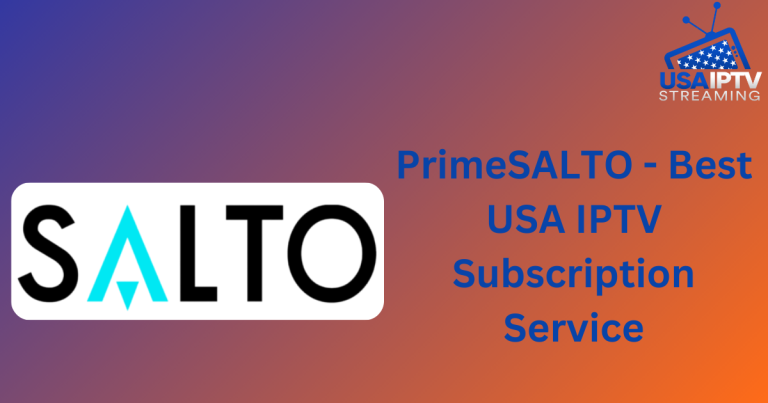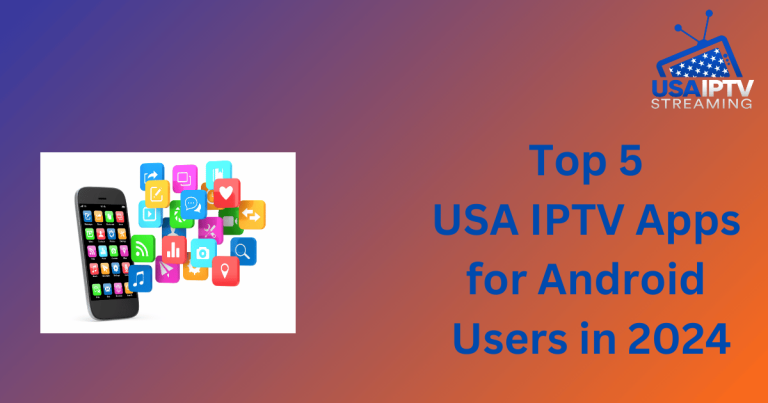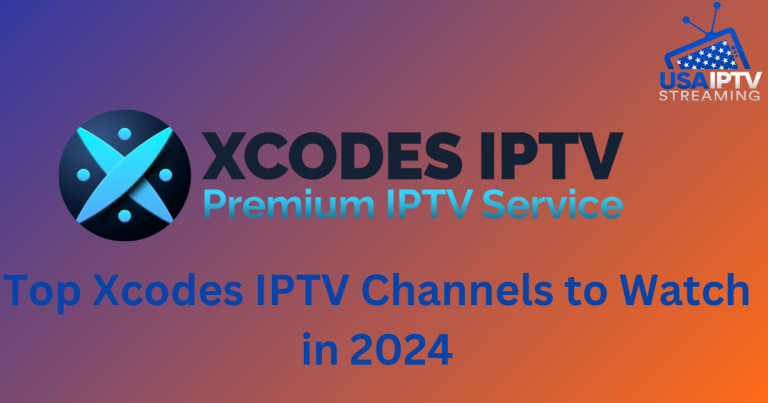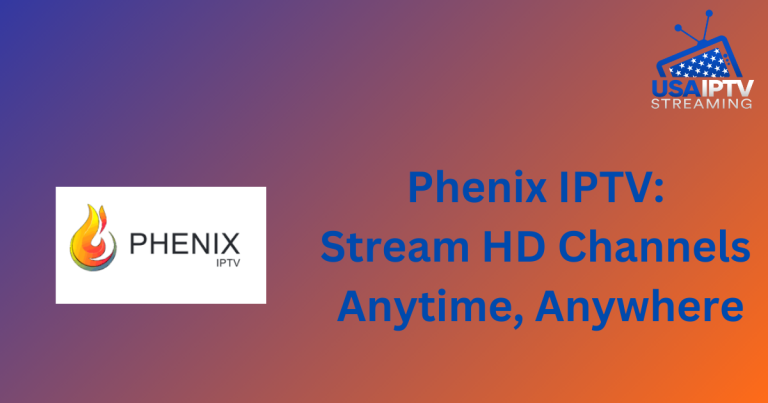How to Set Up Your USA IPTV Box in Just Minutes
Setting up your USA IPTV box is an essential step to unlocking a vast array of entertainment options, including live TV, on-demand movies, sports, and more. With advancements in technology, the process has become more straightforward and can be completed in just a few minutes. This guide will walk you through each step in detail, ensuring a smooth setup and a seamless viewing experience.
Step 1: Unboxing and Preparing Your Equipment
Begin by carefully unboxing your IPTV device. Ensure that all necessary components are included: the IPTV box, power adapter, HDMI cable, remote control, and batteries for the remote (if provided). It’s also advisable to have your IPTV subscription details on hand, as you’ll need them later in the process.
Before connecting your IPTV box, identify the appropriate inputs on your television. Locate an available HDMI port, as this is the primary connection method for modern IPTV devices, offering the best video and audio quality. If your television has multiple HDMI ports, note which one you plan to use, as you’ll need to select this input later.
Step 2: Connecting Your IPTV Box to Your Television
Once you’ve identified the HDMI port, connect one end of the HDMI cable to the corresponding port on your television and the other end to the HDMI port on your IPTV box. This cable transmits both video and audio signals, so no additional audio cables are required.
Next, connect the power adapter to the IPTV box and plug it into a nearby electrical outlet. Some IPTV boxes have a power button on the device itself, while others power on automatically when connected. If your device has a power button, press it to turn on the box. You should see an indicator light on the IPTV box, signaling that it’s powered on.
Switch on your television and use the remote control to select the HDMI input that corresponds to the port you used. The IPTV box’s setup screen should now appear on your TV.
Step 3: Initial Setup and Configuration
The first screen you’ll encounter is typically a welcome screen or language selection menu. Use the remote control to select your preferred language. This choice will affect all subsequent menus and settings, so choose the language you are most comfortable with.
Following the language selection, the setup wizard will guide you through the process of connecting to your network. Most IPTV boxes offer both Wi-Fi and Ethernet connectivity. For Wi-Fi, select your network from the list of available networks and enter your password using the on-screen keyboard. If you prefer a wired connection, connect an Ethernet cable from your router to the IPTV box. This method is often recommended for the most stable streaming experience, especially in areas with heavy Wi-Fi traffic or when streaming high-definition content.
Once connected to the internet, the IPTV box may prompt you to perform a software update. This step is crucial, as updates often include important security patches, performance improvements, and new features. Allow the update to proceed, which may take a few minutes depending on your internet speed.
Step 4: Logging in to Your IPTV Service
After the update, the next step is to log in to your IPTV service. This requires the credentials provided by your IPTV service provider, typically a username and password. Enter these details carefully to avoid any errors. If your service uses an activation code or link, follow the instructions provided by your provider to complete the activation.
Once logged in, the IPTV box will synchronize with the service, loading your subscription’s channel list, on-demand content, and other features. This process may take a few moments, especially if your subscription includes a large number of channels.
Step 5: Exploring the Interface and Customizing Settings
With the setup complete, you’ll be greeted by the IPTV service’s main interface. This interface typically categorizes content into sections like Live TV, Movies, Sports, and On-Demand. Use the remote control to navigate through these sections and familiarize yourself with the layout.
One of the key features of IPTV services is the Electronic Program Guide (EPG), which provides a schedule of upcoming programs. This guide allows you to plan your viewing and set reminders for shows you don’t want to miss. Some IPTV services also offer a “Catch-Up” feature, enabling you to watch previously aired content, which is particularly useful for busy schedules.
You may also want to customize your IPTV experience. This can include setting favorite channels, adjusting video quality to match your internet speed, and configuring parental controls if you have children at home. Parental controls allow you to restrict access to certain channels or content types, providing peace of mind for families.
Step 6: Installing Additional Apps and Add-Ons
Many IPTV boxes come with an app store or marketplace, allowing you to expand the functionality of your device. Popular apps include streaming services, news channels, weather apps, and even games. To install an app, navigate to the app store, search for the desired app, and follow the on-screen instructions to download and install it.
Some IPTV services also support third-party add-ons, which can enhance your viewing options even further. However, it’s important to only install trusted add-ons to avoid security risks and ensure optimal performance.
Step 7: Troubleshooting Common Issues
If you encounter any issues during the setup process, refer to the user manual that came with your IPTV box. Common problems, such as connection issues or login errors, are often addressed in the troubleshooting section. For example, if the IPTV box is not connecting to the internet, try restarting your router and the IPTV box. Ensure that your subscription is active and that you are entering the correct login credentials.
If problems persist, most IPTV service providers offer customer support through various channels, including live chat, email, or phone. Contacting support can help resolve more complex issues that are not covered in the user manual.
Step 8: Enjoying Your IPTV Service
With everything set up and customized to your liking, you’re now ready to enjoy the full range of content offered by your IPTV service. Whether you’re tuning in to live sports, catching up on your favorite TV shows, or exploring a new movie, the IPTV box provides a high-quality, versatile viewing experience.
The convenience of having all your entertainment in one place, accessible through an intuitive interface, makes IPTV a popular choice for cord-cutters and traditional TV viewers alike. With your USA IPTV box, you’re now equipped to explore a world of entertainment, tailored to your preferences and delivered directly to your screen.