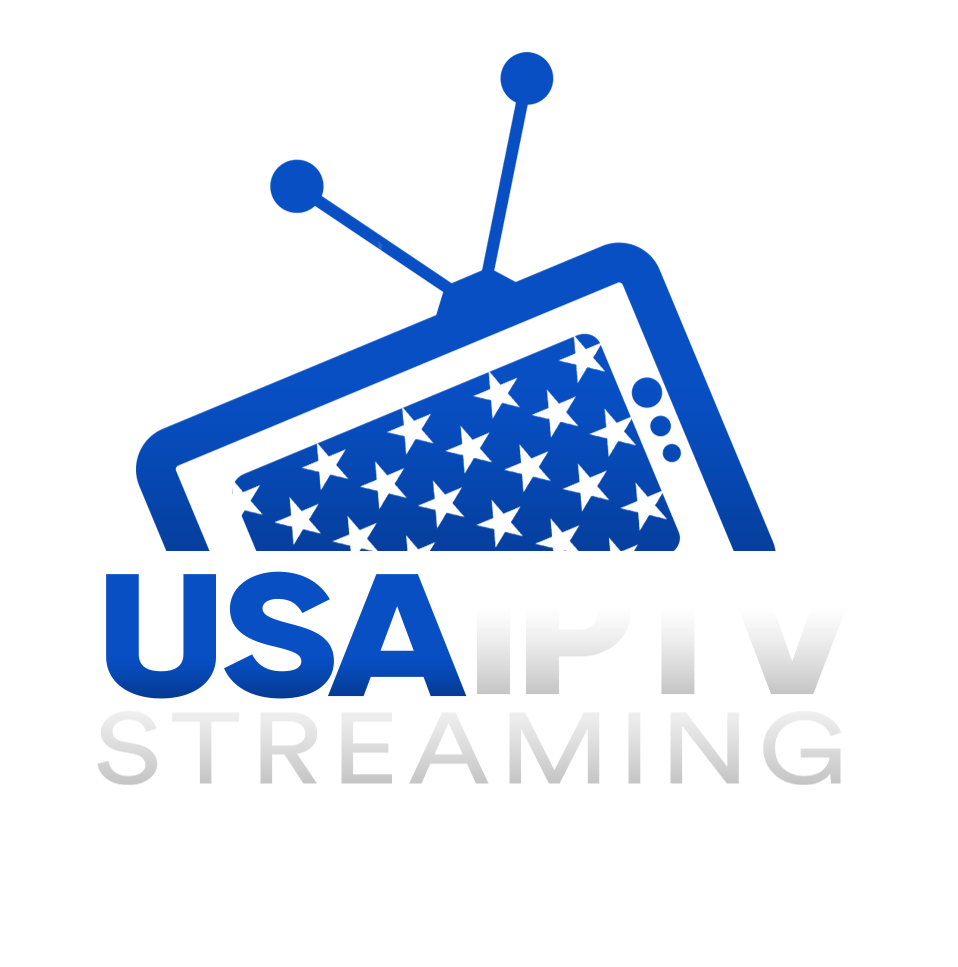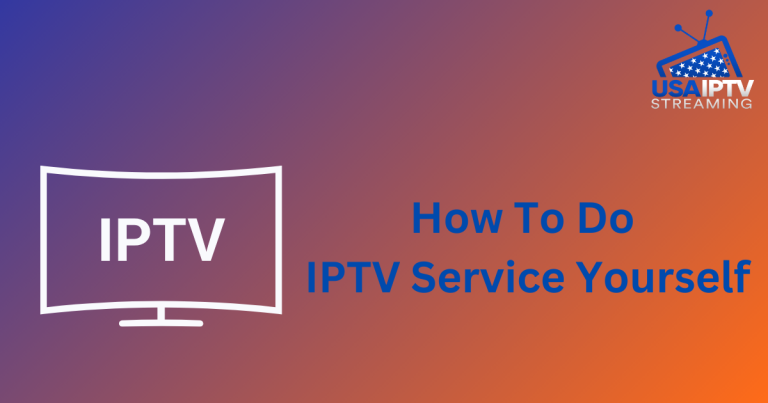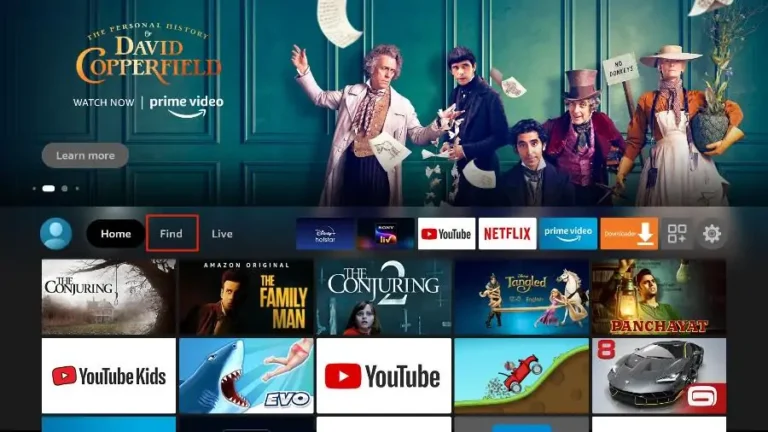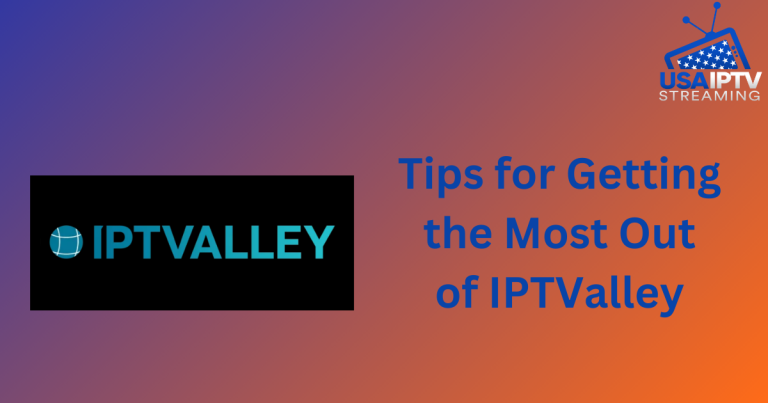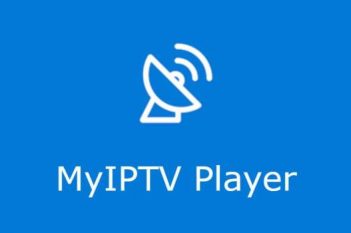The Ultimate Guide to Using IPTV Smarters for Live TV in 2024
In the ever-evolving world of digital entertainment, IPTV Smarters stands out as a versatile and user-friendly application for streaming live TV. Whether you’re new to IPTV or a seasoned user, this guide will walk you through everything you need to know about using IPTV Smarters for live TV in 2024.
What is IPTV Smarters?
IPTV Smarters is a popular app designed for streaming live TV, movies, and TV shows using internet protocol television (IPTV). It supports various IPTV services and can be installed on multiple platforms, including Android, iOS, Windows, macOS, and smart TVs. The app is known for its sleek interface, powerful features, and ease of use, making it a favorite among IPTV enthusiasts.
Key Features of IPTV Smarters
- User-Friendly Interface:
The app’s intuitive design makes it easy to navigate and find content. - Multi-Screen Viewing:
Watch multiple channels simultaneously with the multi-screen feature. - EPG (Electronic Program Guide):
A comprehensive guide that displays program schedules and information. - VOD (Video on Demand):
Access a vast library of movies and TV shows. - Parental Controls:
Manage and restrict content for younger viewers. - Compatibility:
Works across a variety of devices and operating systems.
Getting Started with IPTV Smarters
Step 1: Download and Install the App
First, download IPTV Smarters from the appropriate app store or the official website. The app is available for free, but there is also a premium version with additional features.
- For Android:
Visit the Google Play Store and search for “IPTV Smarters.” - For iOS:
Go to the Apple App Store and search for “IPTV Smarters.” - For Windows and macOS:
Download the app from the IPTV Smarters official website. - For Smart TVs:
Check your TV’s app store (such as Samsung’s or LG’s) for IPTV Smarters.
Step 2: Launch the App and Set Up Your Account
Once installed, open the app. You will be prompted to enter your IPTV service details. These details are typically provided by your IPTV service provider and include:
- Username and Password:
Your login credentials for the IPTV service. - M3U URL:
A link that provides access to your IPTV channels. - EPG URL:
A link to the electronic program guide for your channels.
Step 3: Enter Your IPTV Service Details
Enter the required details into the appropriate fields. If you have an M3U URL, select “Load Your Playlist or File/URL” and input the URL. For login credentials, choose the “Login with Xtream Codes API” option and enter your username, password, and server URL.
Navigating the IPTV Smarters Interface
Home Screen
The home screen provides quick access to live TV, VOD, series, and catch-up content. You can also access settings and other features from here.
Live TV
Under the Live TV section, you will find all available channels categorized by genre or country. You can also use the search function to find specific channels quickly.
EPG (Electronic Program Guide)
The EPG section displays the schedule for live TV channels, allowing you to see what’s currently airing and what’s coming up next. This guide makes it easy to plan your viewing.
VOD (Video on Demand)
The VOD section contains a vast library of movies and TV shows. You can browse by genre, search for specific titles, and even download content for offline viewing if your service provider supports it.
Multi-Screen Viewing
One of IPTV Smarters’ standout features is the ability to watch multiple channels simultaneously. To activate multi-screen viewing, select the “Multi-Screen” option from the main menu and choose the channels you want to watch.
Customizing Your IPTV Smarters Experience
Parental Controls
To set up parental controls, go to the app’s settings and select “Parental Controls.” You can create a PIN to restrict access to specific content, ensuring a safe viewing environment for children.
Changing the App Theme
IPTV Smarters offers several themes to personalize the app’s appearance. Go to “Settings” and choose “Appearance” to select your preferred theme.
Managing Playlists
You can add, edit, or delete playlists from the “Playlist Manager” in the settings menu. This feature allows you to customize your channel list according to your preferences.
Troubleshooting Common Issues
Buffering
Buffering can disrupt your viewing experience. To minimize buffering:
- Ensure you have a stable, high-speed internet connection.
- Use a wired connection if possible.
- Reduce the streaming quality in the app settings if your internet speed is low.
Channel Freezing
If a channel freezes, try switching to a different channel and then back again. If the issue persists, it may be due to server problems on your IPTV provider’s end.
App Crashes
Ensure your app is updated to the latest version. If crashes continue, try reinstalling the app or checking for firmware updates on your device.
Conclusion
IPTV Smarters is a powerful tool for streaming live TV in 2024, offering a seamless and customizable viewing experience. With its user-friendly interface, robust features, and broad compatibility, it is an excellent choice for anyone looking to enhance their IPTV experience. By following this guide, you’ll be well-equipped to navigate and make the most of IPTV Smarters.
FAQs
1. What is IPTV Smarters?
IPTV Smarters is an app designed for streaming live TV, movies, and TV shows via IPTV services.
2. How do I set up IPTV Smarters?
Download the app from your device’s app store, then enter your IPTV service details provided by your IPTV provider.
3. What devices are compatible with IPTV Smarters?
IPTV Smarters is compatible with Android, iOS, Windows, macOS, and smart TVs.
4. How do I reduce buffering in IPTV Smarters?
Ensure a stable, high-speed internet connection, use a wired connection if possible, and lower the streaming quality in the app settings.
5. Can I watch multiple channels simultaneously on IPTV Smarters?
Yes, IPTV Smarters supports multi-screen viewing, allowing you to watch multiple channels at once.