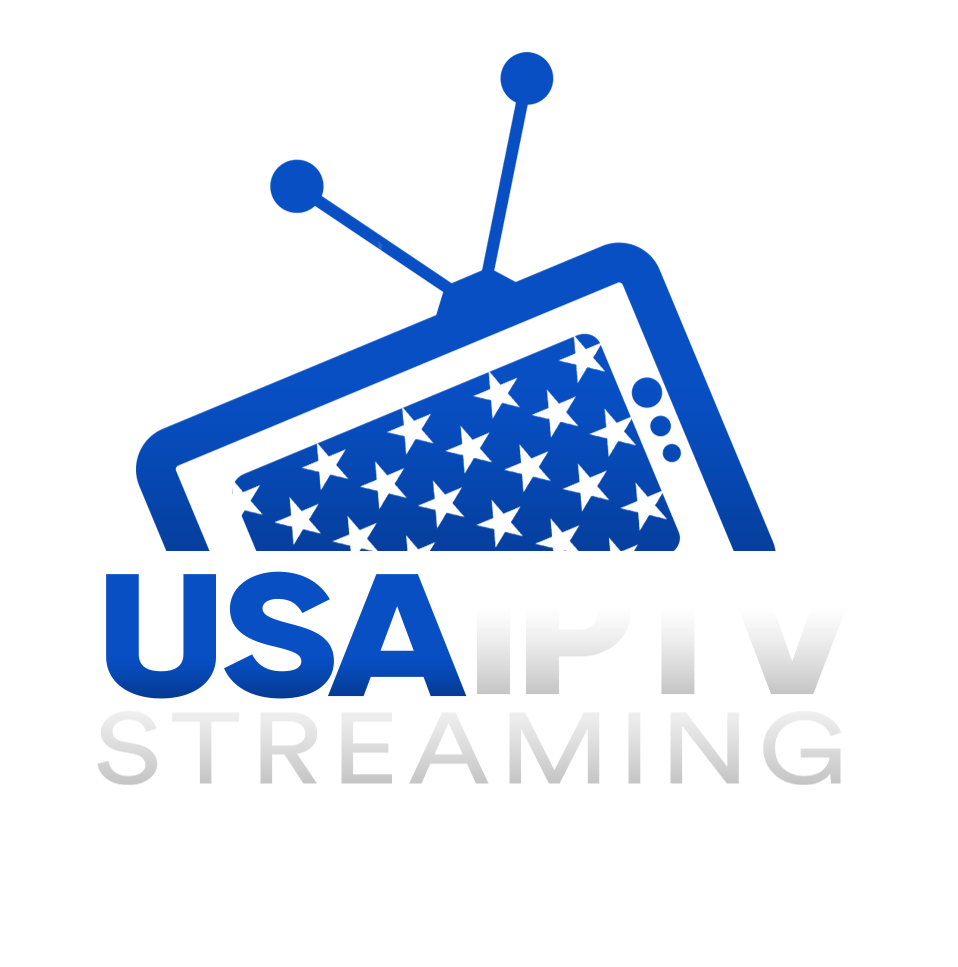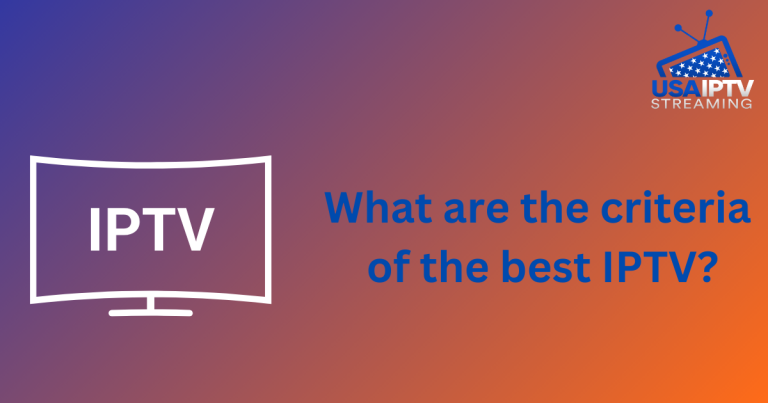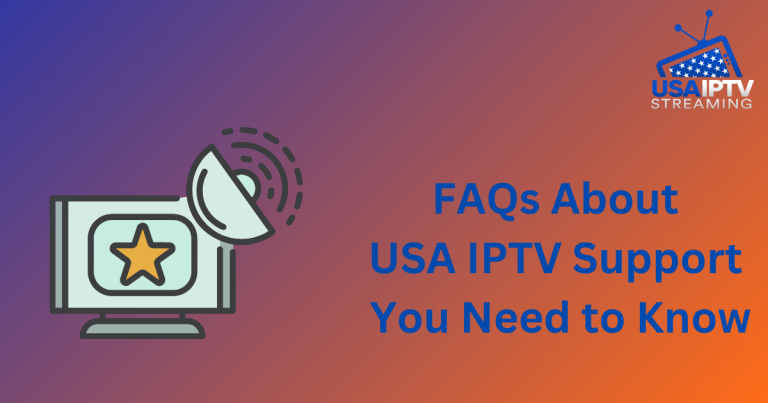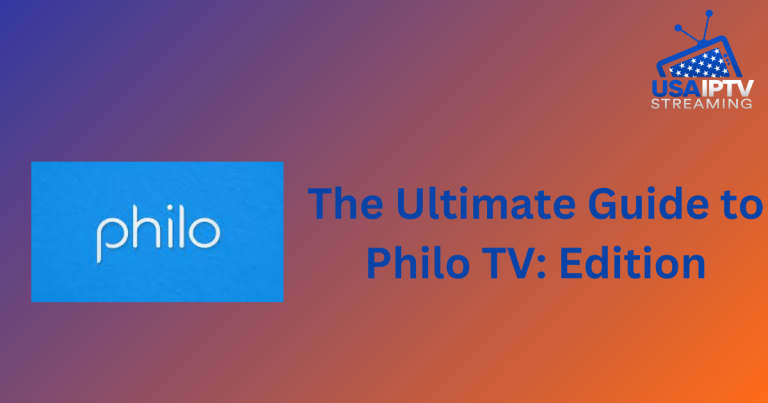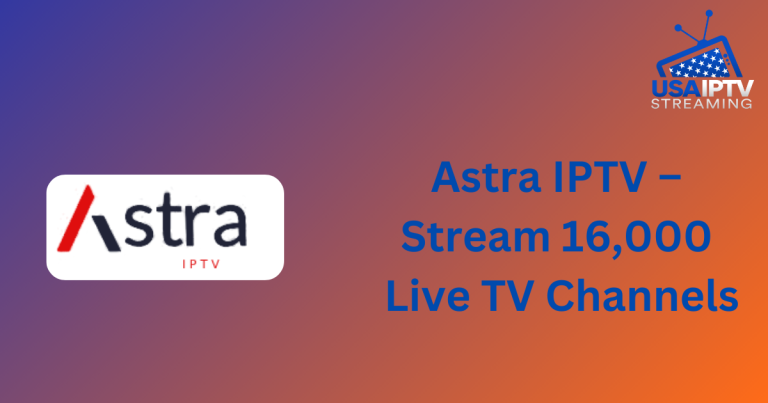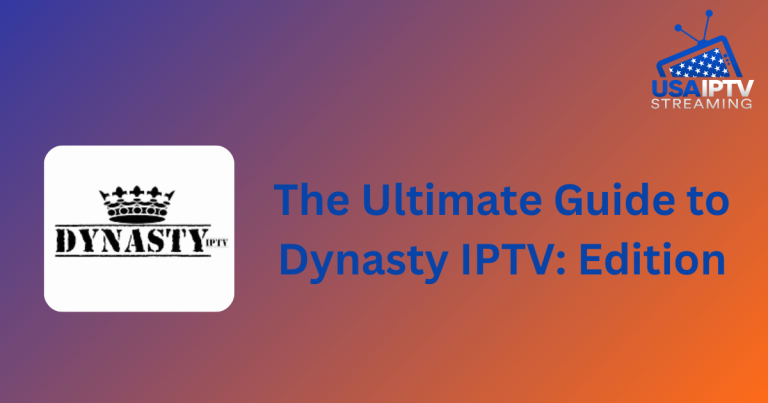IPTV Keeps Freezing How to Fix? OR IPTV freezing and buffering solutions
With the rise of IPTV (Internet Protocol Television), streaming TV content via the Internet has become increasingly popular. IPTV allows viewers to access television programs directly over the Internet, bypassing traditional methods such as antennas, satellite dishes, or fiber-optic cables. However, users may occasionally experience issues like buffering and freezing, which can disrupt the viewing experience. This article explores the reasons behind IPTV freezing and provides solutions to improve streaming performance.
What is IPTV Freezing and Why Does it Freeze?
IPTV, or Internet Protocol Television, delivers television content over Internet networks rather than traditional broadcast methods. It enables users to watch TV channels and on-demand content on a variety of devices, including smartphones, tablets, Android devices, and smart TVs. While IPTV offers convenience and flexibility, IPTV Freezing or buffering can occur due to several factors.
Common Causes of IPTV Freezing
- Insufficient Internet Speed: A primary factor affecting IPTV performance is your Internet connection speed. To ensure optimal playback, a minimum download speed of 7–10 Mbps and an upload speed of 1–3 Mbps is recommended. Speeds below these thresholds may result in buffering and freezing.
- Network Congestion: Network congestion can degrade IPTV service quality, particularly during peak usage times. Multiple devices connected to the same network and streaming high-definition content simultaneously can strain network resources, leading to stalling or buffering.
- Incompatible Devices or Software: The devices used for IPTV must meet specific hardware and software requirements. Outdated firmware, incompatible apps, or inadequate processing power can affect streaming performance and cause freezing.
- Insufficient Memory: Limited memory on your device can also contribute to freezing issues. Streaming IPTV content requires a certain amount of memory, and insufficient memory may result in buffering as the device struggles to process and store incoming data.
- Poor Signal Strength: For devices using wireless connections, the distance from the router can impact signal strength. Weak signals may lead to data loss or interruptions during streaming, causing freezing or buffering.
- Server Issues: The servers of the IPTV service provider play a crucial role in content delivery. Technical issues or server overloads can affect streaming quality, leading to freezing.
Methods to Resolve IPTV Freezing
Method 1: Restart Your Wi-Fi Connection
- Restart the Router: Turn off your Wi-Fi router and wait a few seconds. Then, disconnect the power cable, plug it back in, and power the router on. Wait a few minutes for the router to restart fully.
- Switch to 5GHz: If your router supports both 2.4GHz and 5GHz signals, switch to the 5GHz signal for improved performance. Access your router’s settings via its IP address in your web browser, select the 5GHz option, and save the changes. Reconnect your IPTV device to the updated network.
Method 2: Check for Network Congestion
- Reduce Device Load: Disconnect devices that are not in use or consuming significant bandwidth to free up resources for IPTV streaming.
- Prioritize IPTV Traffic: Some routers offer settings to prioritize network traffic. Configure your router to prioritize IPTV traffic for a smoother streaming experience.
- Upgrade Your Internet Plan: If network congestion is frequent, consider upgrading to a higher-speed plan with more bandwidth to accommodate multiple devices and streaming needs.
- Use a Wired Connection: For more stable performance, connect your IPTV Freezing device directly to the router using an Ethernet cable instead of relying on Wi-Fi.
- Contact Your IPTV Provider: If congestion issues persist, reach out to your IPTV provider for additional support or information.
Method 3: Increase Internet Bandwidth
- Upgrade Your Plan: Contact your ISP to explore higher-speed plans that can accommodate your streaming needs.
- Consider a New ISP: If your current ISP does not offer satisfactory speeds or service, look into switching to a provider with better options.
- Optimize Network Settings: Adjust your router settings to enhance streaming performance, such as enabling Quality of Service settings or adjusting the Wi-Fi channel.
- Limit Simultaneous Connections: Reduce the number of devices using significant bandwidth to improve IPTV performance.
Method 4: Optimize IPTV Settings
- Adjust Video Quality: Modify the video quality settings in your IPTV app based on your internet speed. Lowering the resolution or bitrate may reduce buffering.
- Increase Buffer Size: If possible, increase the buffer size in your IPTV player’s settings to preload more data and minimize interruptions.
- Clear Cache: Regularly clear the cache of your IPTV player to improve performance. Refer to the app’s manual for instructions.
- Update Firmware or Software: Ensure your IPTV player or device has the latest firmware or software updates to address compatibility issues and improve performance.
- Try Different Players: Experiment with different IPTV players to find one that offers better performance and stability.
- Turn Off Extra Features: Disable unnecessary features such as subtitles or additional audio tracks to streamline the app’s performance.
- Use a VPN: A VPN can help bypass geographic restrictions and network congestion, potentially improving streaming quality.
Method 5: Update IPTV App or Firmware
- Regular Updates: Keep your IPTV freezing app and device firmware up to date to benefit from bug fixes, performance improvements, and new features.
- Address Compatibility Issues: Updates can resolve software or compatibility issues that cause freezing and buffering.
Method 6: Troubleshoot the Home Network
- Check Internet Speed: Use a speed test tool to verify your download and upload speeds. If they fall below the recommended levels, consider upgrading your plan.
- Switch to Wired Connection: For better stability, connect your IPTV device via Ethernet.
- Reboot Router and Modem: Power cycle your router and modem to refresh the network connection.
- Optimize Network Placement: Ensure your IPTV Freezing device is close to the router or use Wi-Fi extenders to improve signal strength.
- Limit Background Usage: Close bandwidth-heavy applications on other devices to improve streaming performance.
- Clear Cache and Cookies: Delete accumulated cache and cookies from your IPTV app to enhance performance.
- Try Different Apps or Players: If problems persist, test alternative IPTV Freezing apps or players.
Conclusion
To address IPTV freezing and buffering, consider these troubleshooting methods: check your internet connection, adjust video quality settings, clear cache and data, use a VPN, update your app or firmware, and troubleshoot your home network. Implementing these strategies can enhance your IPTV Freezing experience and minimize disruptions. If issues continue, do not hesitate to contact your IPTV service provider for further assistance.