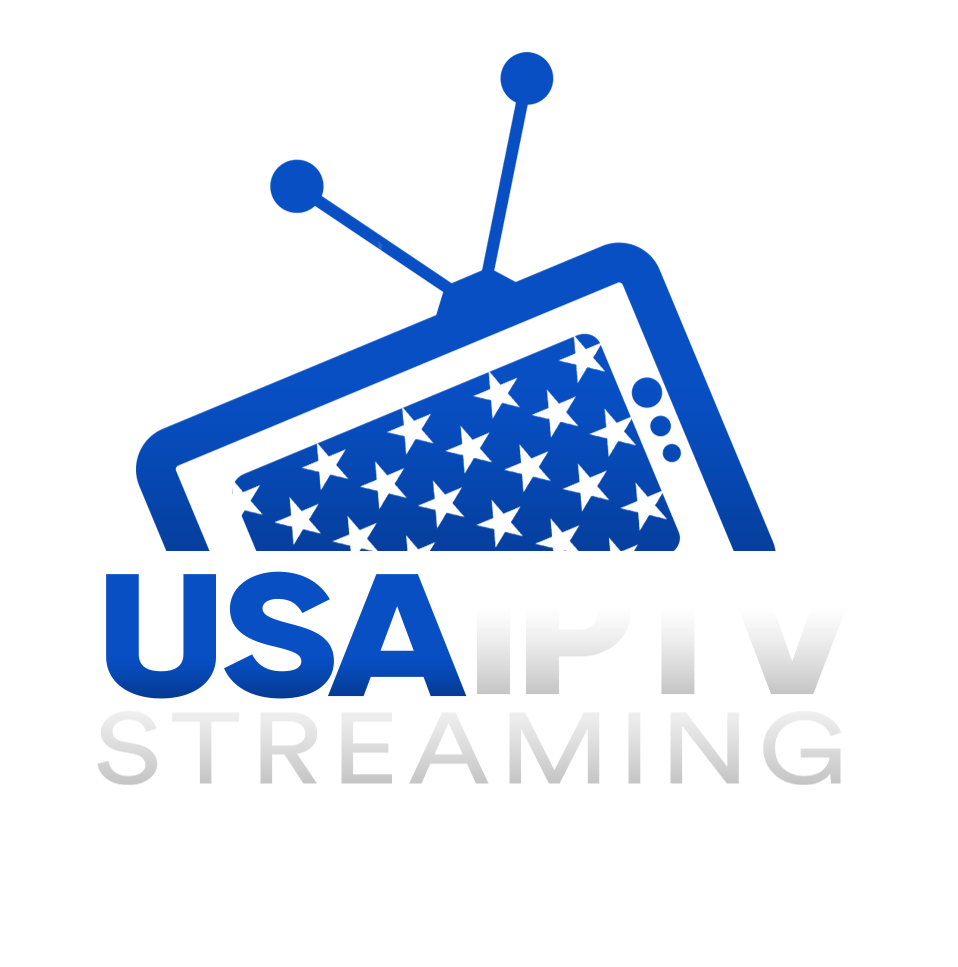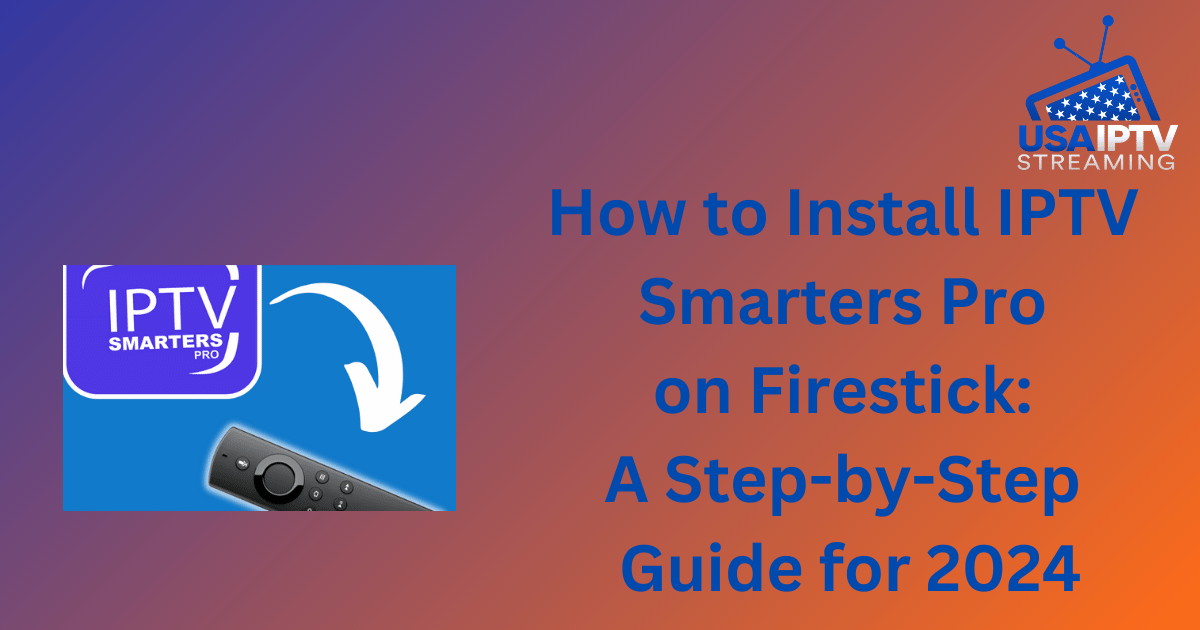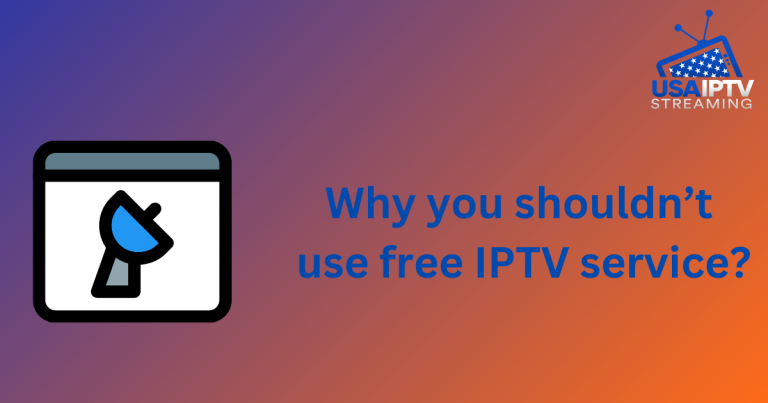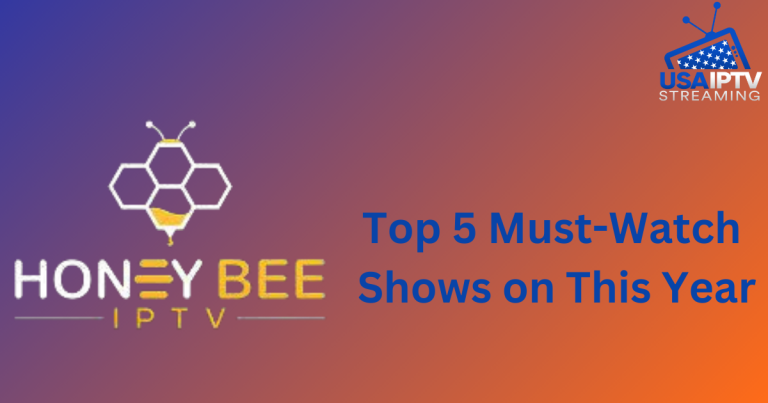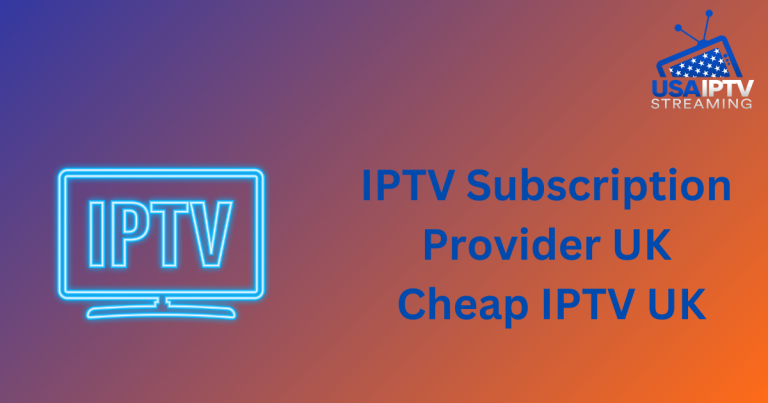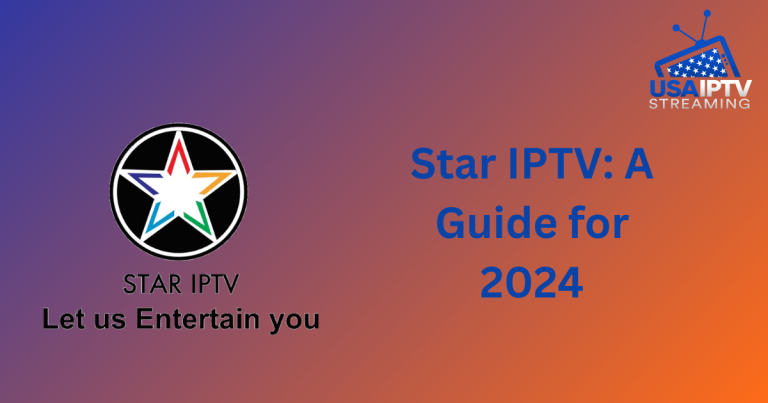How to Install IPTV Smarters Pro on Firestick: A Step-by-Step Guide for 2024
Introduction
In the ever-evolving world of streaming, IPTV Smarters Pro stands out as a robust app that lets you enjoy your favorite TV shows, movies, and live sports channels seamlessly. If you’re using a Firestick, you’re in luck! This guide will take you through the process of installing IPTV Smarters Pro on your Firestick in 2024, step by step.
Prerequisites
Before diving into the installation process, make sure you have the following prerequisites in place:
Firestick Requirements
Ensure your Firestick is ready for the installation. This includes:
- A second-generation Firestick or newer.
- Sufficient storage space.
Internet Connection
A stable internet connection is crucial for both downloading the app and streaming content without interruptions.
IPTV Smarters Pro Subscription
Have your IPTV Smarters Pro subscription details ready. This includes your username, password, and server URL provided by your IPTV service provider.
Step 1: Prepare Your Firestick
Turn on Your Firestick
Plug your Firestick into the HDMI port of your TV and turn it on using the Firestick remote.
Connect to the Internet
Go to the Settings menu, select Network, and connect to your Wi-Fi network.
Update Firestick Software
Ensure your Firestick is running the latest software version. Navigate to Settings > My Fire TV > About > Check for Updates and install any available updates.
Step 2: Enable Apps from Unknown Sources
To install apps not available on the Amazon App Store, you need to enable apps from unknown sources.
Navigate to Settings
Go to the Settings menu from the Firestick home screen.
Select My Fire TV
Scroll down and select My Fire TV.
Developer Options
Choose Developer Options.
Turn on Apps from Unknown Sources
Toggle Apps from Unknown Sources to On. Confirm the warning message that appears.
Step 3: Install Downloader App
The Downloader app is necessary to download the IPTV Smarters Pro APK file.
Open Amazon App Store
From the Firestick home screen, select the Search icon and type in “Downloader”.
Search for Downloader
Find the Downloader app in the search results.
Download and Install Downloader
Click on the Downloader app and select Download to install it on your Firestick.
Step 4: Download IPTV Smarters Pro
Open Downloader App
Launch the Downloader app from your Apps & Channels.
Enter IPTV Smarters Pro URL
In the URL field, type the IPTV Smarters Pro APK URL: https://www.iptvsmarters.com/smarters.apk and click Go.
Download the APK File
The APK file will start downloading. Wait for the download to complete.
Step 5: Install IPTV Smarters Pro
Locate the Downloaded APK File
Once the download is complete, the Downloader app will prompt you to install the APK.
Install the Application
Click on Install. After the installation is complete, select Open to launch IPTV Smarters Pro.
Step 6: Configure IPTV Smarters Pro
Enter Your IPTV Subscription Details
Open IPTV Smarters Pro and enter your subscription details provided by your IPTV service provider.
Choose Your Preferred Player
Select the player you prefer to use for streaming content. IPTV Smarters Pro offers several options.
Load Your IPTV Channels
Once your details are verified, your IPTV channels will load, and you can start streaming.
Step 7: Troubleshooting Common Issues
App Not Installing
Ensure you have enough storage space and that your Firestick allows apps from unknown sources.
Playback Issues
Check your internet connection and ensure your IPTV subscription is active.
Connection Problems
Restart your Firestick and router. Check if other devices are connected to the internet.
Step 8: Optimize Your Experience
Adjusting Playback Settings
Within the app, you can adjust playback settings to improve your streaming experience.
Using a VPN for Better Performance
A VPN can help you bypass geo-restrictions and reduce buffering.
Setting Up Favorites and Playlists
Organize your favorite channels and shows into playlists for easy access.
Safety and Security Tips
Using Trusted Sources
Only download the APK file from the official IPTV Smarters Pro website or other trusted sources.
Regularly Updating the App
Keep the app updated to the latest version to enjoy new features and security improvements.
Protecting Your Personal Information
Use strong passwords and be cautious about sharing your subscription details.
Benefits of Using IPTV Smarters Pro on Firestick
High-Quality Streaming
Enjoy HD and 4K streaming with minimal buffering.
User-Friendly Interface
The app has an intuitive interface, making it easy to navigate.
Customizable Settings
Personalize your viewing experience with customizable settings.
Alternatives to IPTV Smarters Pro
Other IPTV Apps
Explore other IPTV apps like TiviMate, GSE Smart IPTV, and Perfect Player.
Comparing Features and Benefits
Compare the features of different IPTV apps to find the one that best suits your needs.
Frequently Asked Questions (FAQs)
What is IPTV?
IPTV stands for Internet Protocol Television, which delivers TV content over the internet.
Is IPTV Smarters Pro Free?
The app is free to download, but you need an IPTV subscription to access content.
Can I Use IPTV Smarters Pro on Other Devices?
Yes, IPTV Smarters Pro is available on Android, iOS, and Windows devices.
How Do I Update IPTV Smarters Pro?
Check the official website for updates or enable automatic updates if available.
Is IPTV Smarters Pro Legal?
The legality of IPTV services varies by region. Ensure you use IPTV services that comply with local laws.
Conclusion
Installing IPTV Smarters Pro on your Firestick is a straightforward process that opens up a world of streaming possibilities. Follow this step-by-step guide, and you’ll be enjoying your favorite shows and channels in no time. Remember to optimize your settings and stay safe online for the best viewing experience.